Rob Keeble
Member
- Messages
- 12,633
- Location
- GTA Ontario Canada
Thanks Dave.
Well Dave i was fine once i remembered after messing aroundfor a while how to draw the octagon. Made a circle divided it up and put the lines in then did the push pull stunt and brought it up to thickness. Had taken a line up from the center of the circle for reference. Then added top circle for the center shaft.
Turned the whole nut inc shaft circle into a component used guides and set it down in centre on the top. Then made the whole top a group nut and lid. Then rotated from pivot point of the center of the circle on the nut.
Now i guess you would have drawn a colum and knocked one side down and done a follow me move around the rest of the colum. I aint yet any good with the follow me.
This is actually one of my own personal issues with learning anything even a word processor. One gets to a certain level of proficiency and seem to plateau there once you can get buy with the basics. Trouble is it dont lead one to being faster that way. Some are lucky and learn key strokes well but i aint never been one of these lucky people.

Well Dave i was fine once i remembered after messing aroundfor a while how to draw the octagon. Made a circle divided it up and put the lines in then did the push pull stunt and brought it up to thickness. Had taken a line up from the center of the circle for reference. Then added top circle for the center shaft.
Turned the whole nut inc shaft circle into a component used guides and set it down in centre on the top. Then made the whole top a group nut and lid. Then rotated from pivot point of the center of the circle on the nut.
Now i guess you would have drawn a colum and knocked one side down and done a follow me move around the rest of the colum. I aint yet any good with the follow me.
This is actually one of my own personal issues with learning anything even a word processor. One gets to a certain level of proficiency and seem to plateau there once you can get buy with the basics. Trouble is it dont lead one to being faster that way. Some are lucky and learn key strokes well but i aint never been one of these lucky people.

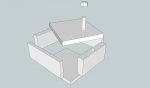
 That last bit really is meant tongue in cheek.
That last bit really is meant tongue in cheek.  to make the other side.
to make the other side.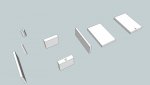


 this is the way to get this tool under ones belt. Appreciate the help. I think doing it this way and being committed to rework and practice is gonna get some of these features to sink in. Baby steps are definitely the way.
this is the way to get this tool under ones belt. Appreciate the help. I think doing it this way and being committed to rework and practice is gonna get some of these features to sink in. Baby steps are definitely the way.
