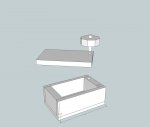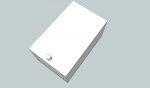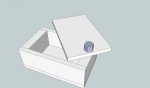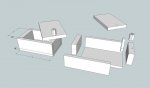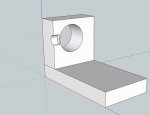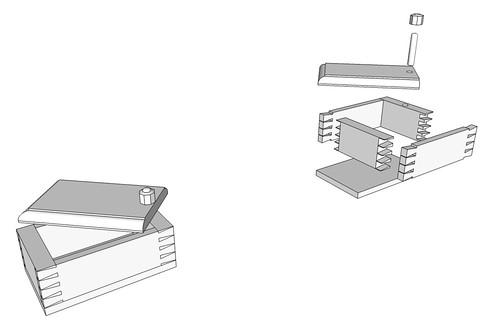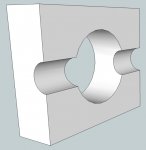Garry Foster
Member
- Messages
- 2,024
- Location
- North Central Ohio
Gary,
I'm sure I did not say that you should draw it complete instead of as separate components. You should indeed make separate components of each piece that you make in wood but you should draw those pieces in situ (in their final resting place, so to speak.) as I demonstrated in the video. This eliminates the need to assemble the model after drawing the components. It also makes things easier because you don't need to have all the dimensions for every part because you can reference off what you've already done. Look at how I drew the rectangle for the end of the box. I didn't need any dimensions for that rectangle because I drew it to fit between the two sides.
Ok you said I should draw it as it looks rather than a the pieces laid out.... To me more or less the same statement but I see what you mean..
[/QUOTE]
As to reusing components, you absolutely can reuse them and it is one of the key reasons for making components.
[/QUOTE]
I thought so..
"Almost impossible to move components into place" it's actually quite simple to move components into place if you grab them at logical points. Although the Move tool will let you grab a component anywhere, you should grab it by a point that can be referenced to a point on the neighboring component. Notice when I copied the side using the Move tool, I grabbed the side component at a corner that ended up coinciding with a corner on the bottom component.
It would seem that Copy and Paste would be the way to make copies of components but in the Paste operation you rarely end up having hold of the component at a point that makes sense. It's much smarter and easier to use the Copy function of the Move tool because you can grab the component at a sensible point and you can move it in a desired direction to a desired distance.
So with your drawing, it looks like you just made the pieces as if they were spread out on the bench with the intent to assemble them after all the pieces were complete. While this is a possible way to work, it is a whole lot more work and could lead to errors.
Does any of that make sense? We have to get a live session scheduled soon.[/QUOTE]
Yes it makes some sense but I still have the same problem. I can make the bottom, make it a component...
Make the left side in place and make it a component..
Copy the left side but can't get is to set exactly in place on the right side....reasonable sure it has something to do withe the inference point/lines..
Going to have to find some more tutorials I guess...
It seems as of it is the copy function of the move tool that I am missing....will have to dig it up..
I can draw the right side in place, but if I could place the copy I could build up from components or do it this way... What I am missing in both cases is I can align one edge but not 2 or 3 as required...
Garry