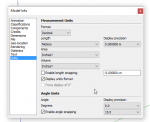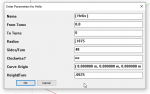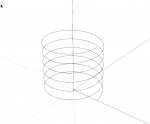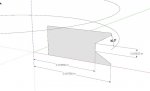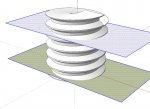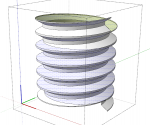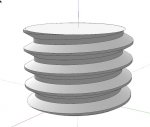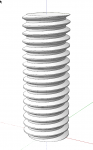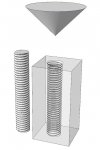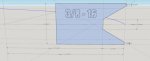Let's see if this helps.
Start by setting the units to Meters. I use meters for all 3D printing projects. The exported .stl file, by definition, is unitless. If you are modeling with imperial dimensions, you'll tell the slicer that the units are inches when you import the file.
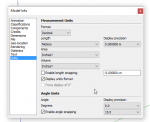
To create the path for the screw, use the Helix tool from Curve Maker. I'm modeling 3/8-16 threads here. I've set it up for more turns that I need for the moment. I'll actually be able to extend the screw threads later.
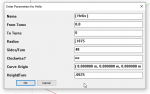
And end up with this.
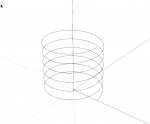
Now on to the thread profile. I'm modeling for internal threads and for this using info gleaned from
here. Note that I don't run the profile to the center. This helps to prevent some problems later.
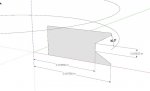
The helix was created as a group. The group needs to be exploded next. Then I used Upright Extruder to extrude the profile. Follow Me won't work for this. Be patient. This can take a little while due to the geometry being created. After the extrusion is completed, select it all and make a component. I set things up so the valley in the profile is centered on the end of the path. Once the geometry of the screw is there, the path can be deleted.

Next prepare to cut the ends off the screw so it's flat at the ends. I draw a rectangle outside of the component and copy it up by some multiple of the threads.
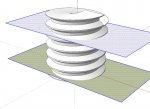
I also edit the component to select there central geometry and delete it.

Then cut the rectangles to the clipboard (Ctrl+X, Command-X) and then open the component for editing and use Edit>Paste in place to paste the rectangles in with the rest of the geometry.

Select all of the geometry, right click on it and choose Intersect>with Selected. Check closely to see that all intersecting edges have been created. When you select surfaces in between the cutting faces the selection should not continue beyond the cutting faces. In the following images you can see that isn't the case with all the thread surfaces. Just zoom in closely and add any missing edges with the Line tool.
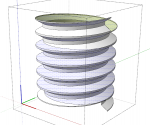
Erase the unneeded geometry leaving a section of threads.
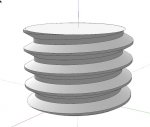
Erase the faces on the ends and then copy the section to make it a bit longer than you need. As this is the internal threads you would use add this into your model and intersect the geometry before erasing the unneeded bits. Also make sure to correct the face orientation so that it will print correctly. Final image in next post.