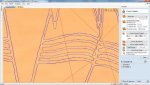- Messages
- 8,673
- Location
- Thomasville, GA
Several software options I've been working with provide bitmap tracing to create vectors needed for CNC toolpaths. However, the results so far are, at best, not quite where I want to be. I've even tried a couple of online graphic conversion sites and still no love! The issue is that the conversion process doesn't produce a clean, single line vector; it has width that gets interpreted as two lines when creating toolpaths. When trying to cut a fairly detailed graphic, the extra lines destroy facial features, etc. Does anyone have a suggestion or three?
I was having a similar issue with fonts but Dan Noren clued me into the solution: single line fonts. Yep, it was that simple!!!
Thanks in advance for your help!!!
I was having a similar issue with fonts but Dan Noren clued me into the solution: single line fonts. Yep, it was that simple!!!
Thanks in advance for your help!!!