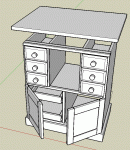The recent poll by Dave Richards was interesting, especially as I am using SU for all of my design work.
I am struggling with how to get working, dimensioned drawings of parts from the screen onto paper to take to the shop. On complex assemblies, this does not seem to be an easy or intuitive task.
I am trying an approach where I copy components and move them to other parts of the drawing space, dimension them there, and then print out the individual pieces. The attached pictures show an example.
My question to all of you is this: how do YOU get working, dimensioned drawings into the shop to make parts from?
Thanks for sharing your approach(es).
Ken
I am struggling with how to get working, dimensioned drawings of parts from the screen onto paper to take to the shop. On complex assemblies, this does not seem to be an easy or intuitive task.
I am trying an approach where I copy components and move them to other parts of the drawing space, dimension them there, and then print out the individual pieces. The attached pictures show an example.
My question to all of you is this: how do YOU get working, dimensioned drawings into the shop to make parts from?
Thanks for sharing your approach(es).
Ken